会話や交流が楽しめるプラットフォーム「discord」で新規アカウントを作成する方法をまとめました。
アカウント登録が慣れた人であれば迷うことはないかもしれませんが、迷った方のために画面遷移を記録しましたのでご活用ください。
discordのログインページを開く
こちらからdiscordのログインページを開きます。
そして、赤枠部分の『登録』をクリックします。
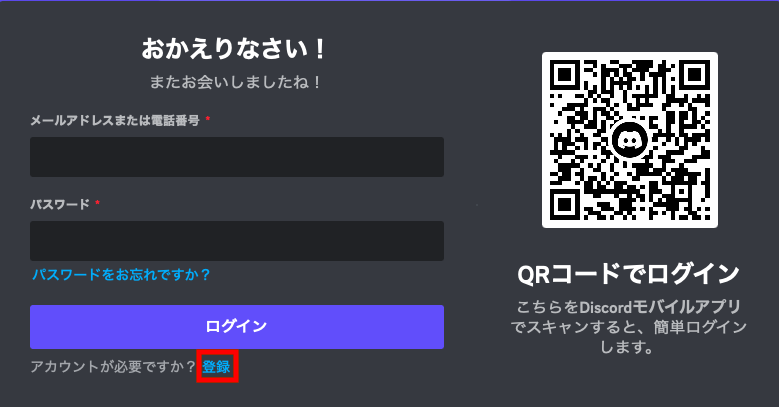
必要事項を入力して、『はい』をクリック
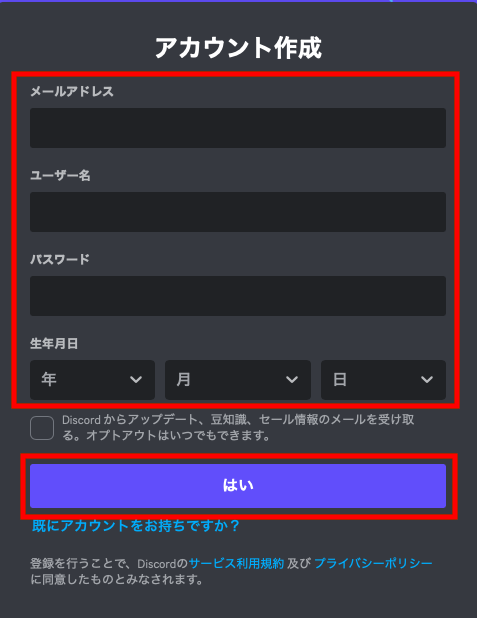
認証をクリアする
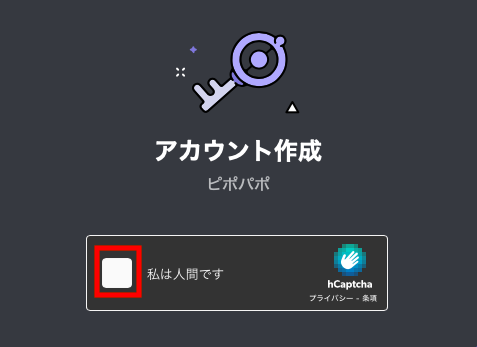
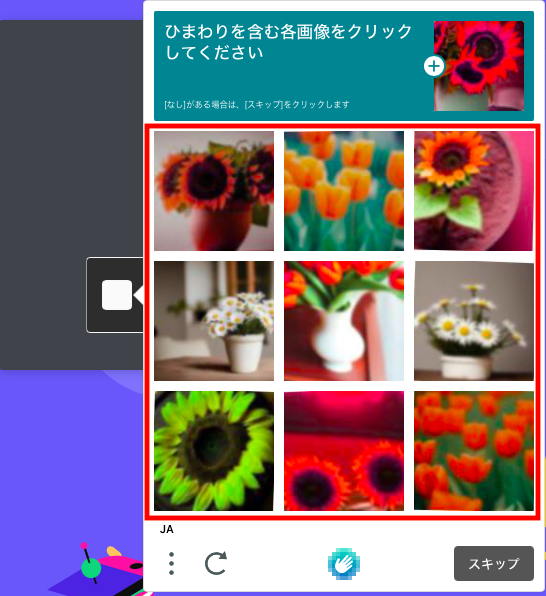
認証が完了すると、メールが2件届くのを確認
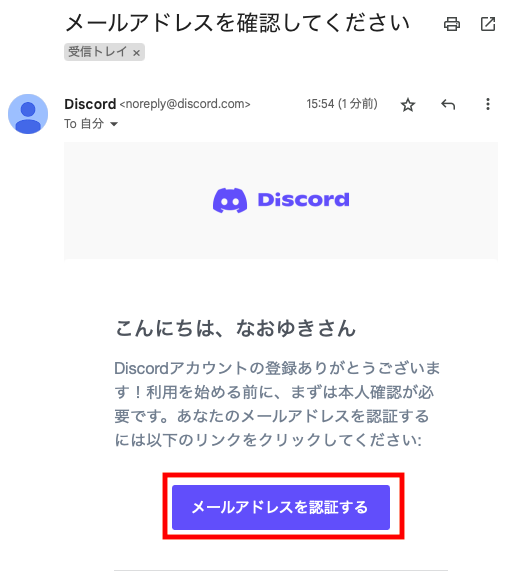
2通のうち1通は登録完了メールで、もう1通はメールアドレスを確認するメールです。
そのメールアドレスを確認するメールで、『メールアドレスを認証する」をクリックします。
無事に認証を終えて下記画面が表示されたら、こちらのウィンドウは閉じておきます。
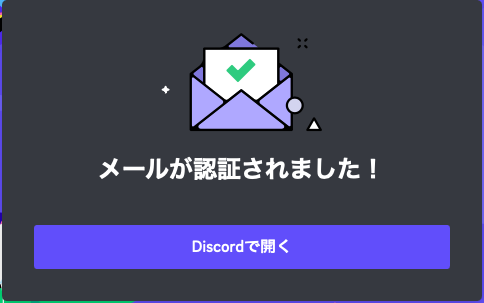
招待されたサーバーを選択する
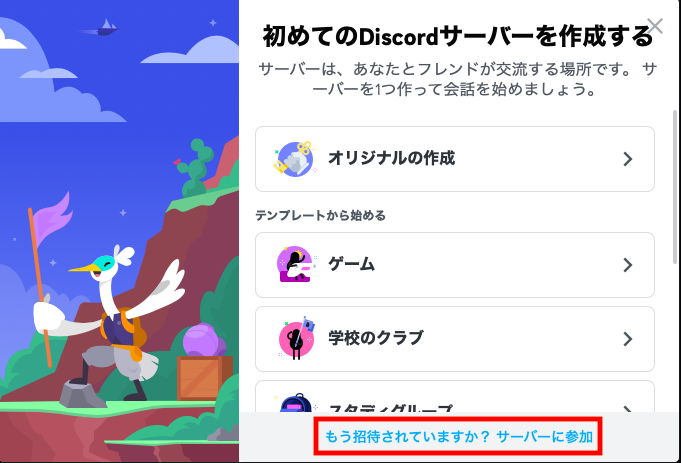
STEP3が完了すると上記画面に遷移しますので、一番下の「もう招待されていますか? サーバーに参加」をクリックします。
招待URLを入力して、サーバーに参加する
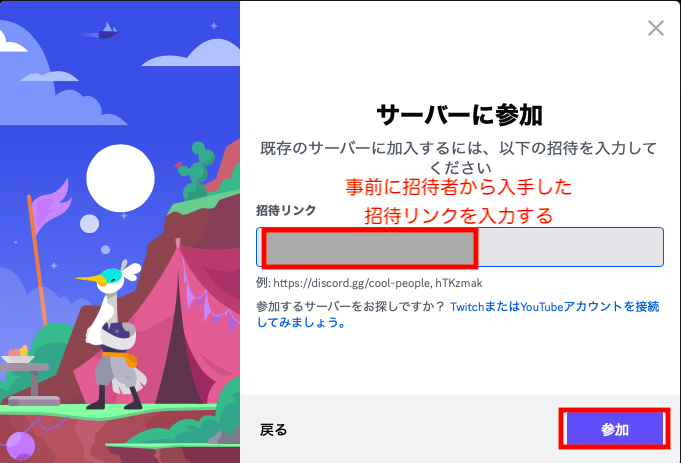
事前に招待者から入手した招待リンクを入力して、『参加』をクリックします。
正常にログインができますと、招待されたサーバーにログインができます。
特に迷うところはなかったかもしれませんが、あまりSNSツールに慣れていない方にとっては実際の操作方法の方がハードルが高いかもしれません。
実際にdiscordを利用者として活用する方法について、最低限の情報を絞って次回ご紹介します。
 【超初心者向け】discordをまず利用してみよう!
【超初心者向け】discordをまず利用してみよう!




